MKTG 345 Dashboards week 5
Using dashboards in analytics makes everything a lot easier because you can set it to automatically send customizable reports to yourself or others. If you regularly meet with and report to a business you can have the report sent to them, or you can send it to yourself just to make sure you check on those aspects of tracking the website on a regular basis.
To make a dashboard you go into Google Analytics and pick the website you want to create the report for. Once you have done that under the Customization tab, then Dashboards.
In Dashboards you can pick the one they make for you, or you can make your own. It's nice to use the one they make you, but it's fun to pick the specific measurements you want to by picking your own things to keep track of. Depending on what metrics you need to be aware of you can pick things that best fit your needs.
After hitting the Dashboard button the image below is what you will see, hit the read create button and that is how you get started.
After create you need to pick Blank Canvas, or Starter Dashboard, and name it. Picking the Starter Dashboard leads to the creation of an already filled Google Dashboard templet with certain widgets. We will look at that one first.
The automatic Widgets are: New Users, Users, Sessions, Sessions by Browser, Avg. Session Duration, Bounce Rate, Goals Completions, and Revenue. These metrics give a general overview of how the website is doing. It gives a nice understanding, and is useful in the overall monitoring of the website. It looks as the image below and scrolling down shows all of the metrics with graphs.
Another useful thing Dashboards can do is email you a PDF of the Dashboard. This can be done on regular and automatic basis. You do not need to remember to check it however often, it will show up in your email.
It even gives the option of how frequently, which is nice since not all accounts will need to be managed at the same frequency. If you set this up right when you set up the dashboard it can be useful in helping you stay on track and organized. Another helpful tip is if you monitor it weekly, maybe set it up to deliver a few days before you have to have the summary of how it is doing to tell the page owner, that way you are prepared ahead of time.
Back to the after hitting create button, if you click the Blank Dashboard option it automatically pulls up a create widget box. Here you can pick what things are being displayed in your report.
Your display will look something like this:
As you go you can add more widgets and arrange them in the most fitting display for the flow of metrics.
Using Google Analytics Dashboards is a quick and easy way to maintain what you are monitoring. This gives you less work with the same efficiency, the automatic Dashboard is one of my favorite analytics features. I love finding the way to have one less thing to do, and using Dashboards does that for me.








Comments
Post a Comment